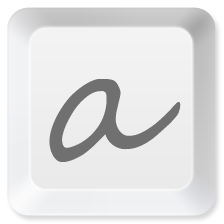Windows
macOS
Open aText → aText menu → Shortcuts → Portable mode → Create portable version.
If macOS shows error (screenshot) when launching the portable version, please righ-click at aText.app to open the context menu and select Open (screenshot).
User data
Portable version does not automatically migrate data from non-portable versions.
User data and preferences are saved in UserData subfolder in aText folder (Windows) or inside aText.app (macOS).
If aText finds UserData subfolder, aText automatically works in Portable mode.
Updating
Open "Portable mode" to download the latest version and create new portable version.
License
If you want to use Premium features in Portable mode, it is recommended to buy a Floating license.